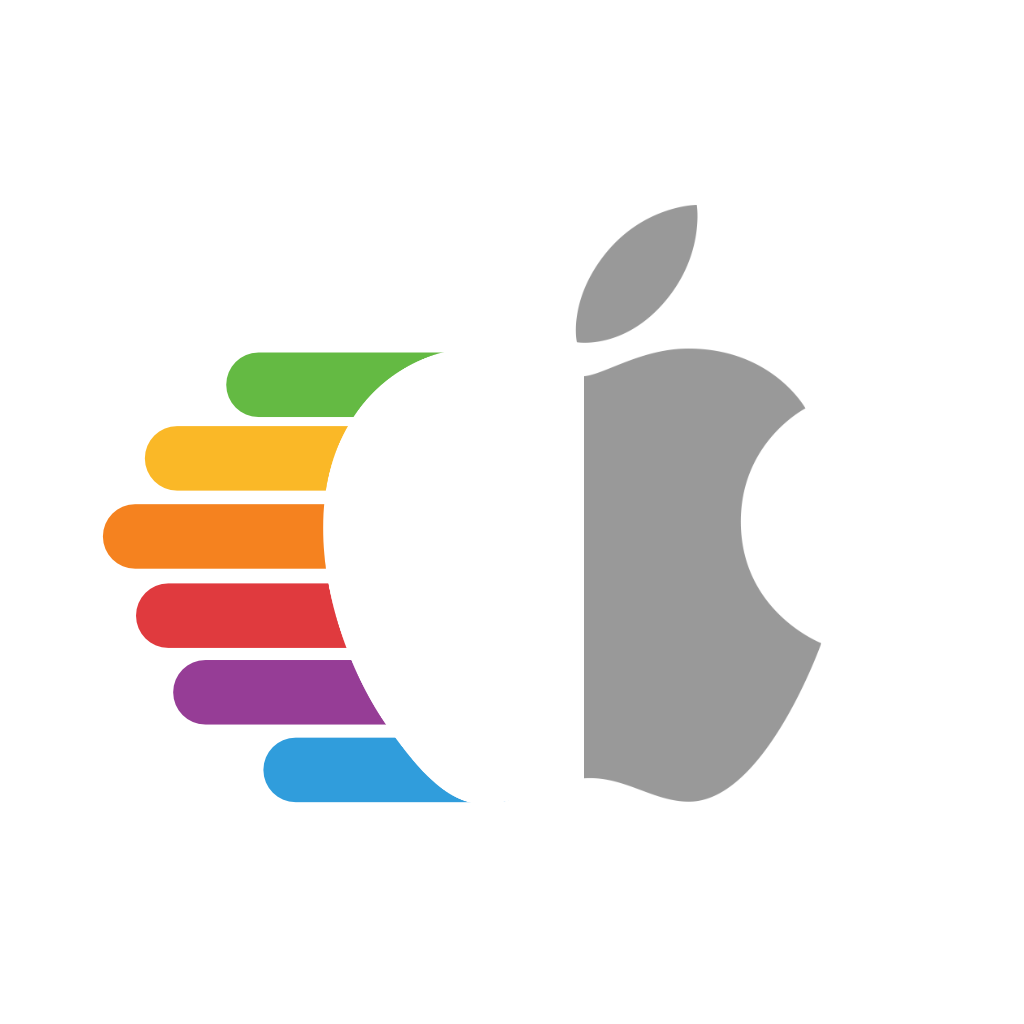# OpenCore beauty treatment
Main thing this guide will go over:
# Setting up OpenCore's GUI
So to get started, we're gonna need 0.5.7 or newer as these builds have the GUI included with the rest of the files. If you're on an older version, I recommend updating: Updating OpenCore
Once that's done, we'll need a couple things:
- Binary Resources (opens new window)
- OpenCanopy.efi (opens new window)
- Note: OpenCanopy.efi must be from the same build as your OpenCore files, as mismatched files can cause boot issues
Once you have both of these, we'll next want to add it to our EFI partition:
- Add the Resources folder (opens new window) to EFI/OC
- Add OpenCanopy.efi to EFI/OC/Drivers
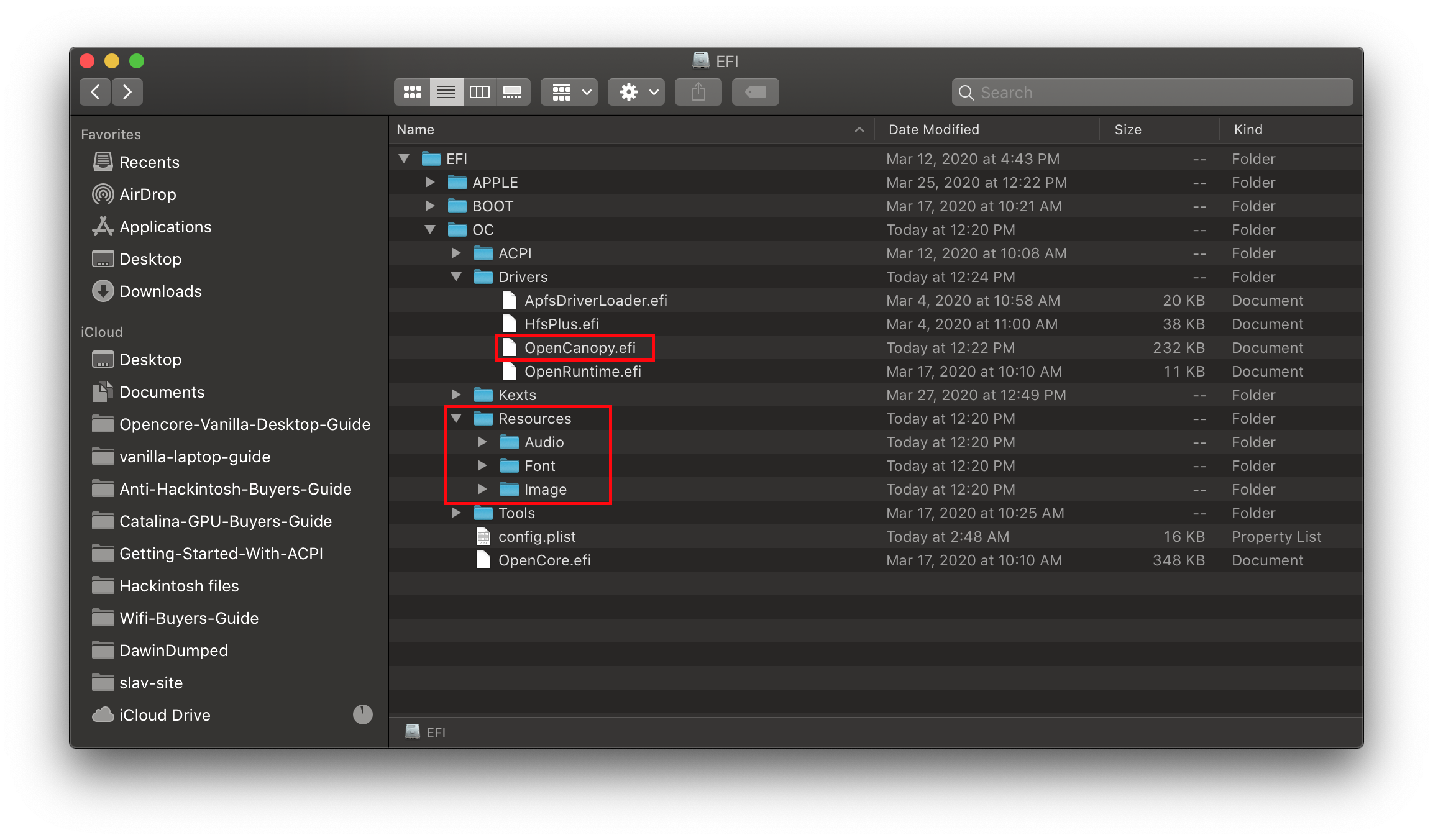
Now in our config.plist, we have 4 things we need to fix:
Misc -> Boot -> PickerMode:ExternalMisc -> Boot -> PickerAttributes:17- This enables mouse/trackpad support as well as .VolumeIcon.icns reading from the drive, allows for macOS installer icons to appear in the picker
- Other settings for PickerAttributes can be found in the Configuration.pdf (opens new window)
- This enables mouse/trackpad support as well as .VolumeIcon.icns reading from the drive, allows for macOS installer icons to appear in the picker
Misc -> Boot -> PickerVariant:Acidanthera\GoldenGate- Applicable variables:
Auto— Automatically select one set of icons based on DefaultBackground colour.Acidanthera\Syrah— Normal icon set.Acidanthera\GoldenGate— Nouveau icon set.Acidanthera\Chardonnay— Vintage icon set.
- Applicable variables:
UEFI -> Driversand add OpenCanopy.efi
Once all this is saved, you can reboot and be greeted with a true Mac-like GUI:
| Default (Syrah) | Modern (GoldenGate) | Old (Chardonnay) |
|---|---|---|
 | 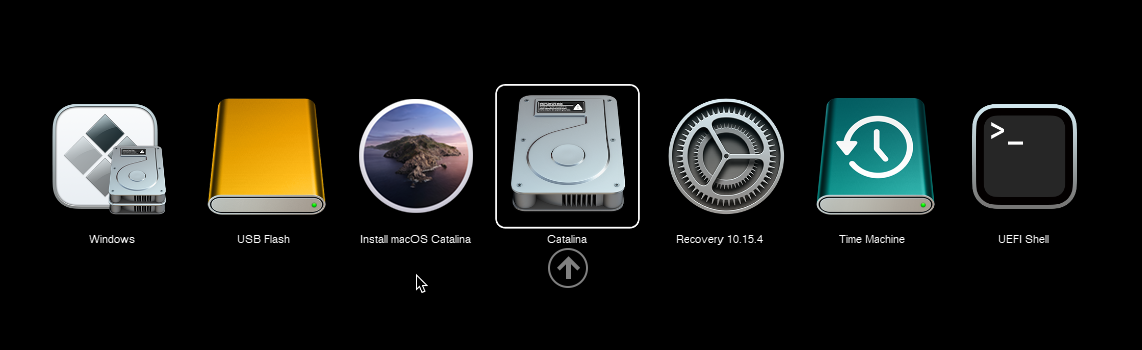 | 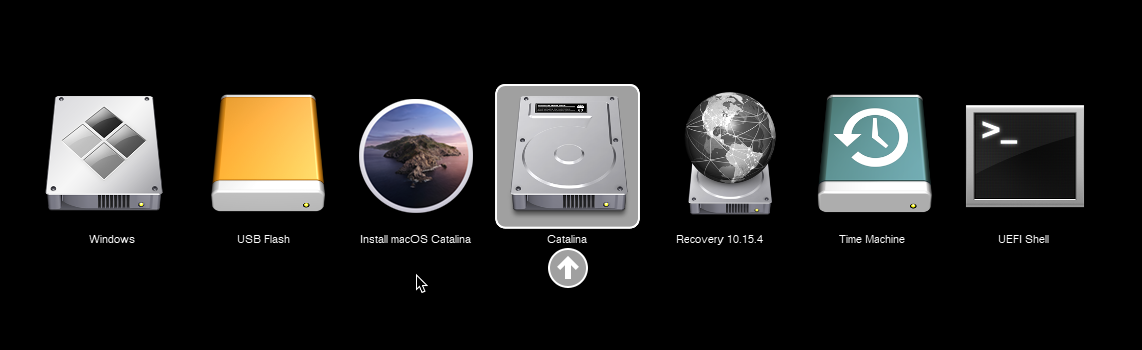 |
# Setting up Boot-chime with AudioDxe
So to start, we'll need a couple things:
- Onboard audio output
- USB DACs will not work
- GPU audio out is a hit or miss
- AudioDxe (opens new window) in both EFI/OC/Drivers and UEFI -> Drivers
- Binary Resources (opens new window)
- Add the Resources folder to EFI/OC, just like we did with the OpenCore GUI section
- For those running out of space,
OCEFIAudio_VoiceOver_Boot.wavis all that's required for the Boot-Chime
- Debug version of OpenCore with logging enabled
- See OpenCore Debugging (opens new window) for more info
- Note: after you're done setting up, you can revert to the RELEASE builds
Settings up NVRAM:
- NVRAM -> Add -> 7C436110-AB2A-4BBB-A880-FE41995C9F82:
SystemAudioVolume | Data | 0x46- This is the boot-chime and screen reader volume, note it's in hexadecimal so would become
70in decimal
Setting up UEFI -> Audio:
- AudioCodec:
- Codec address of Audio controller
- To find yours:
- Check IORegistryExplorer (opens new window) -> HDEF -> AppleHDAController -> IOHDACodecDevice and see the
IOHDACodecAddressproperty - ex:
0x0- Can also check via terminal(Note if multiple show up, use the vendor ID to find the right device)l:
- Check IORegistryExplorer (opens new window) -> HDEF -> AppleHDAController -> IOHDACodecDevice and see the
ioreg -rxn IOHDACodecDevice | grep VendorID // List all possible devices
ioreg -rxn IOHDACodecDevice | grep IOHDACodecAddress // Grab the codec address
Audio Device:
- PciRoot of audio controller
- Run gfxutil (opens new window) to find the path:
/path/to/gfxutil -f HDEF- ex:
PciRoot(0x0)/Pci(0x1f,0x3)
AudioOut:
- The specific output of your Audio controller, easiest way to find the right one is to go through each one(from 0 to N - 1, where N is the number of outputs listed in your log)
- ex: 5 outputs would translate to 0-4 as possible values
- You can find all the ones for your codec in the OpenCore debug logs:
06:065 00:004 OCAU: Matching PciRoot(0x0)/Pci(0x1F,0x3)/VenMsg(A9003FEB-D806-41DB-A491-5405FEEF46C3,00000000)...
06:070 00:005 OCAU: 1/2 PciRoot(0x0)/Pci(0x1F,0x3)/VenMsg(A9003FEB-D806-41DB-A491-5405FEEF46C3,00000000) (5 outputs) - Success
AudioSupport:
- Set this to
True
- Set this to
MinimumVolume:
- Volume level from
0to100 - To not blow the speakers, set it to
70 - Note boot-chime will not play if MinimumVolume is higher than
SystemAudioVolumethat we set back in theNVRAMsection
- Volume level from
PlayChime:
- Set this to
Enabled
- Set this to
SetupDelay:
- By default, leave this at
0 - Some codecs many need extra time for setup, we recommend setting to
500000(0.5 Seconds) if you have issues
- By default, leave this at
VolumeAmplifier:
- The Volume amplification, value will differ depending on your codec
- Formula is as follows:
- (SystemAudioVolume * VolumeAmplifier)/100 = Raw Volume(but cannot exceed 100)
- ex: (
70xVolumeAmplifier)/100=100-> (100x100) /70= VolumeAmplifier =142.9(we'll round it to143for simplicity)
Once done, you should get something like this:
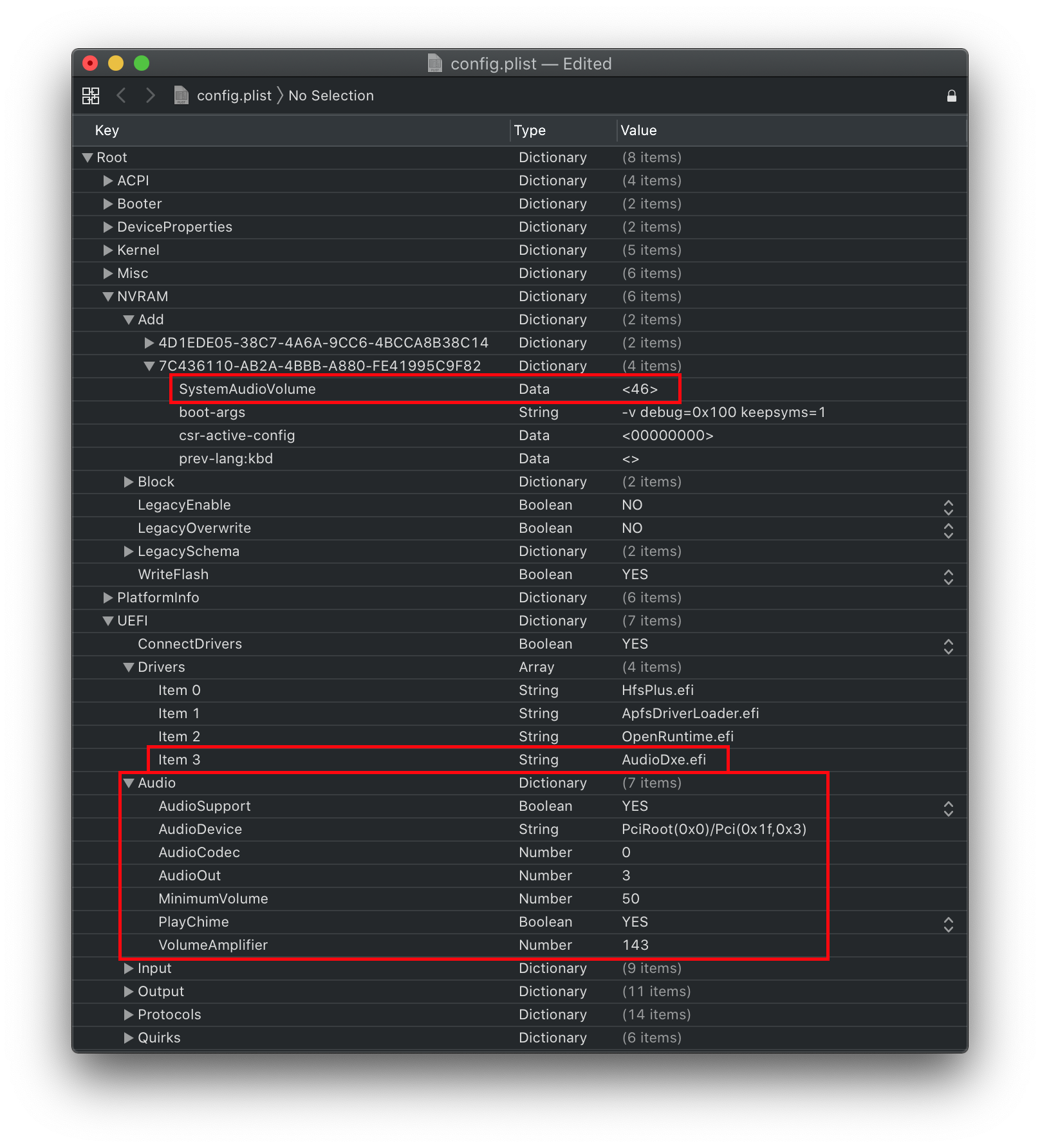
Note for visually impaired:
- OpenCore hasn't forgotten about you! With the AudioDxe setup, you can enable both picker audio and FileVault VoiceOver with these 2 settings:
Misc -> Boot -> PickerAudioAssist -> Trueto enable picker audioUEFI -> ProtocolOverrides -> AppleAudio -> Trueto enable FileVault voice over- See Security and FileVault on how to setup the rest for proper FileVault support