# Disabling laptop dGPUs (SSDT-dGPU-Off/NoHybGfx)
So with laptops, we can hide the dGPU from macOS with the little boot-arg called -wegnoegpu from WhateverGreen. But one small problem, the dGPU is still pulling power draining your battery slowly. We'll be going over 2 methods for disabling the dGPU in a laptop:
Note that this is not needed for install, but recommended for post-install
# Optimus Method
How this works is that we call the .off method found on Optimus GPUs, this is the expected way to power off a GPU but some may find their dGPU will power back up later on. Mainly seen in Lenovo's, the Optimus method should work for most users:
To start, grab SSDT-dGPU-Off.dsl (opens new window)
Next we need to get on Windows, and head to the following:
Device Manager -> Display Adapters -> dGPU -> Properties -> Details > BIOS device name
- Note some GPUs may be hiding under "BIOS device name"
This should provided you with an ACPI path for your dGPU, most commonly:
- Nvidia dGPU:
\_SB.PCI0.PEG0.PEGP - AMD dGPU:
\_SB.PCI0.PEGP.DGFX
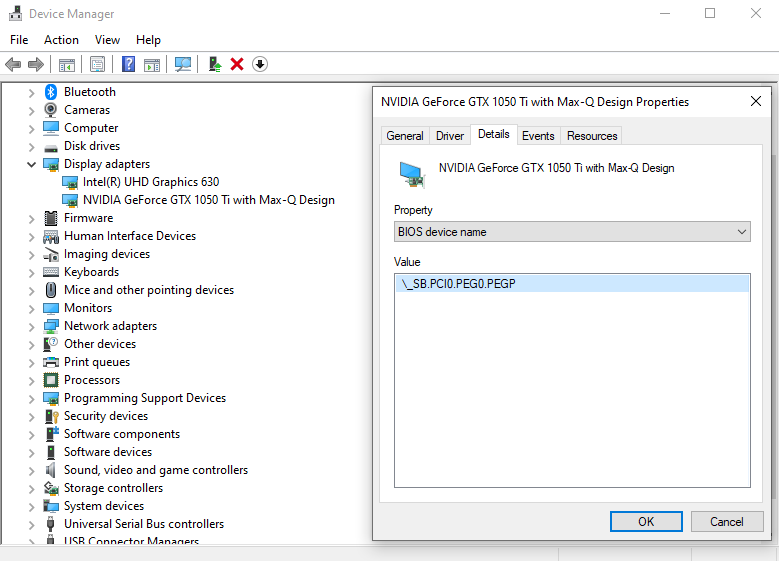
Now with that, we'll need to change the ACPI path in the SSDT. Main sections:
External(_SB.PCI0.PEG0.PEGP._OFF, MethodObj)
If (CondRefOf(\_SB.PCI0.PEG0.PEGP._OFF)) { \_SB.PCI0.PEG0.PEGP._OFF() }
Once adapted to your config, head to the compile section
- For those with sleep issues, you can refer to the original Rehabman thread (opens new window)
# Bumblebee Method
With some machines, the simple .off call won't keep the card off properly, that's where the Bumblebee method comes in. This SSDT will actually send the dGPU into D3 state being the lowest power state a device can support. Credit to Maemo for the original adaptation.
To start, grab SSDT-NoHybGfx.dsl (opens new window)
Next we need to get on Windows, and head to the following:
Device Manager -> Display Adapters -> dGPU -> Properties -> Details > BIOS device name
This should provided you with an ACPI path for your dGPU, most commonly:
- Nvidia dGPU:
\_SB.PCI0.PEG0.PEGP - AMD dGPU:
\_SB.PCI0.PEGP.DGFX
Now with that, we'll need to change the ACPI path in the SSDT. Main sections:
External (_SB_.PCI0.PEG0.PEGP._DSM, MethodObj) // dGPU ACPI Path
External (_SB_.PCI0.PEG0.PEGP._PS3, MethodObj) // dGPU ACPI Path
If ((CondRefOf (\_SB.PCI0.PEG0.PEGP._DSM) && CondRefOf (\_SB.PCI0.PEG0.PEGP._PS3)))
// Card Off Request
\_SB.PCI0.PEG0.PEGP._DSM (ToUUID ("a486d8f8-0bda-471b-a72b-6042a6b5bee0"), 0x0100, 0x1A, Buffer (0x04)
// Card Off
\_SB.PCI0.PEG0.PEGP._PS3 ()
Once adapted to your config, head to the compile section
