# Fixing Backlight: Manual
# Finding the ACPI path
For this guide, we're gonna assume Windows is already on this laptop, as otherwise creating this SSDT is a bit more difficult.
Now open DeviceManager, and head to the following:
Device Manager -> Display Adapters -> Properties -> Details > BIOS device name
- Note some GPU ACPI pathing may be hiding under "BIOS device name"
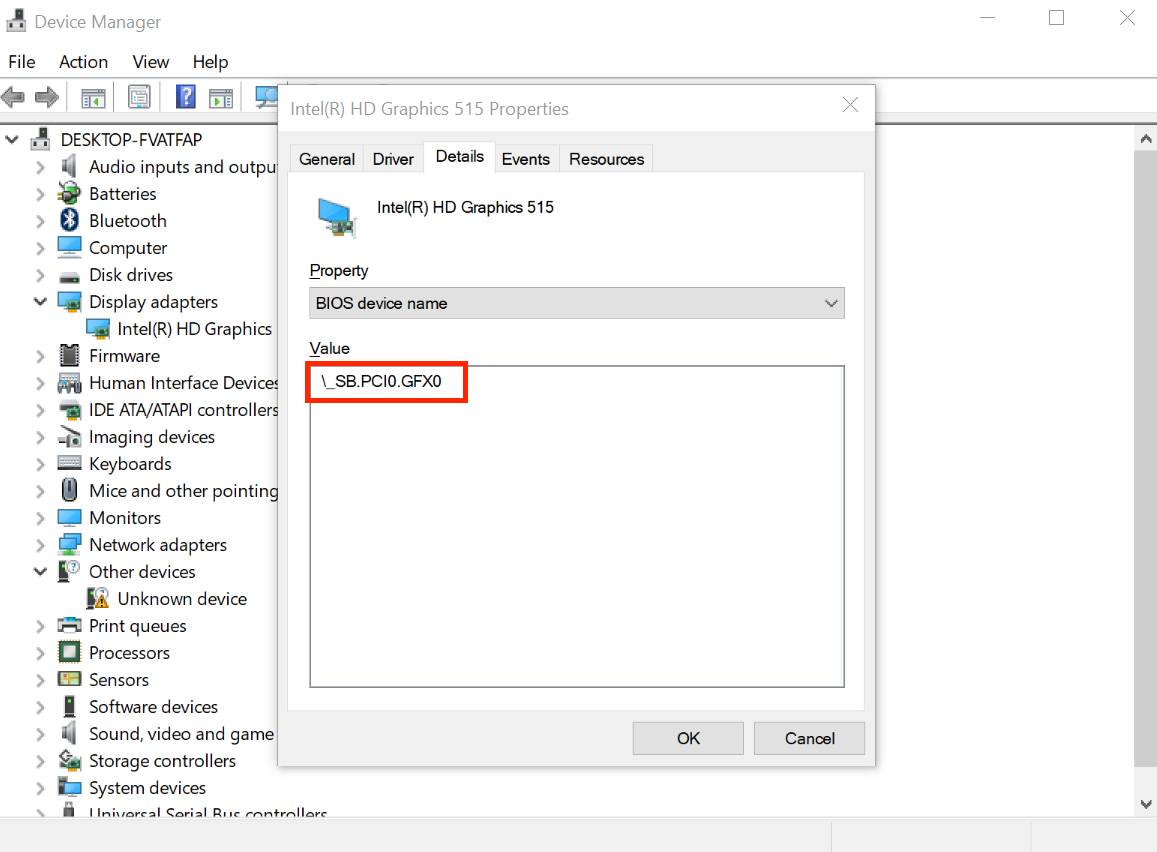
From the above example, we can see our display is hooked up to PCI0.GFX0
# Edits to the sample SSDT
Now that we have our ACPI path, lets grab our SSDT and get to work:
- SSDT-PNLF.dsl (opens new window)
- SSDT-PNLFCFL.dsl (opens new window)
- For Coffee Lake and newer
By default, this uses PCI0.GFX0 for the pathing. you'll want to rename accordingly. For this example, we'll assume your pathing is PCI0.GPU0:
Before:
External (_SB_.PCI0.GFX0, DeviceObj) <- Rename this
Scope (_SB.PCI0.GFX0) <- Rename this
Device(_SB.PCI0.GFX0.PNLF) <- Rename this
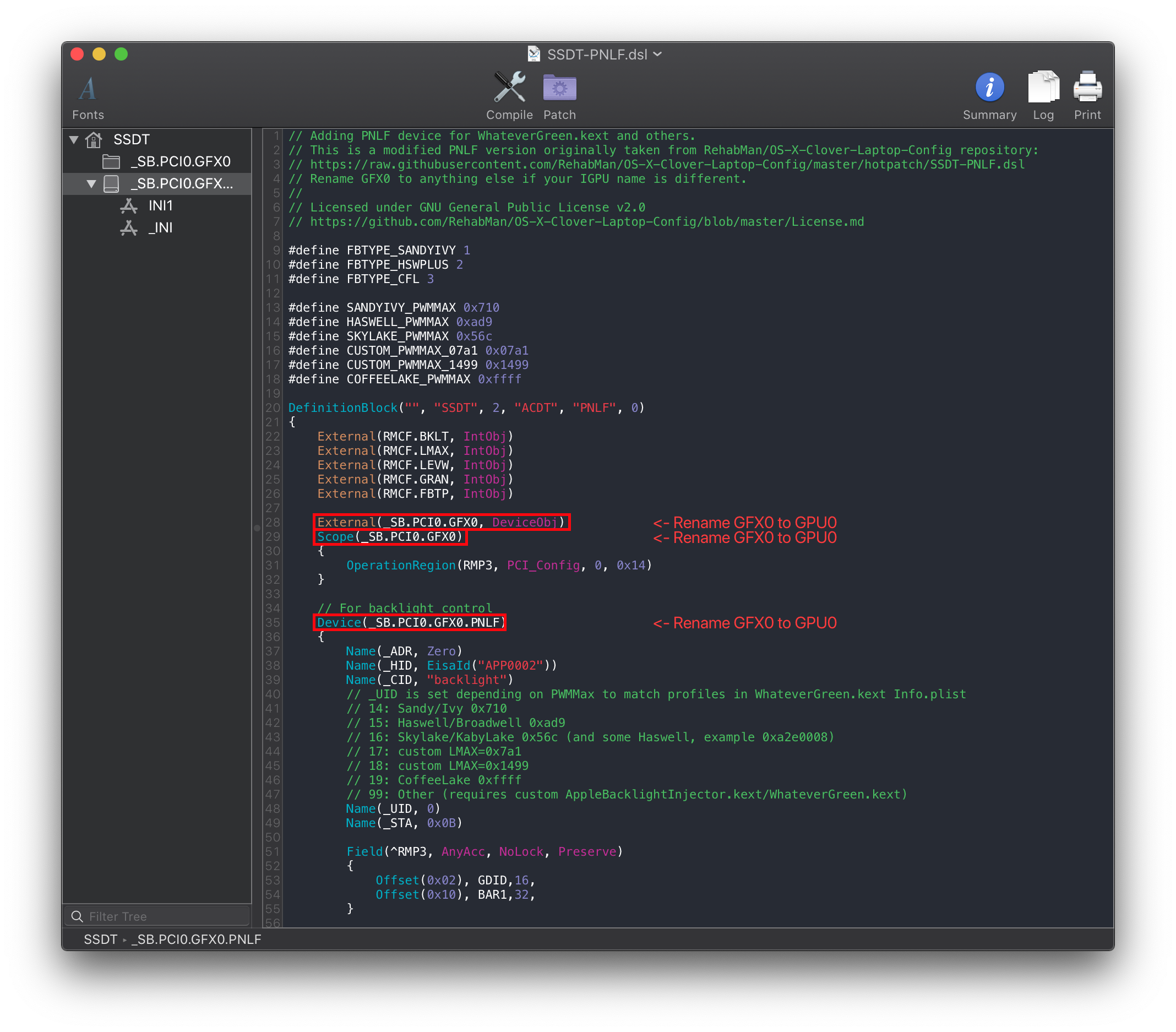
Following the example pathing we found, the SSDT should look something like this:
After:
External (_SB_.PCI0.GPU0, DeviceObj) <- Renamed
Scope (_SB.PCI0.GPU0) <- Renamed
Device(_SB.PCI0.GPU0.PNLF) <- Renamed
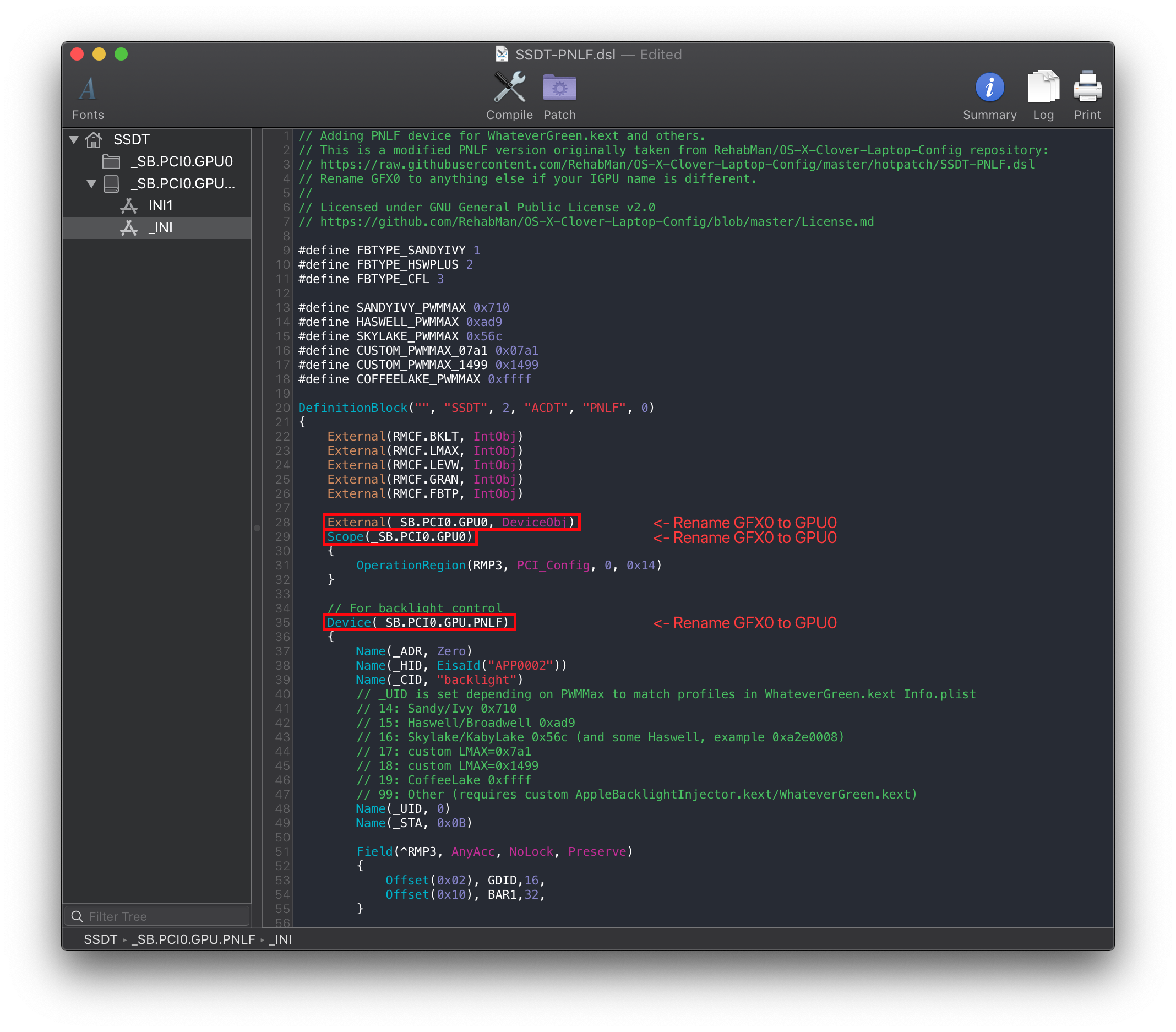
# Compiling the SSDT
With the SSDT done, you're now ready to compile the SSDT!
# Wrapping up
Once you're done making your SSDT, either head to the next page to finish the rest of the SSDTs or head here if you're ready to wrap up:
